What Is Laptop Mode In Sims 4? A Complete Breakdown
Are you looking for What Is Laptop Mode In Sims 4? When I first played Sims 4 on my old laptop, I noticed it was really slow and didn’t work well. Then I found out about Laptop Mode in Sims 4. Turning it on made a huge difference! The game ran much smoother, and I could play without any problems.
In this article, we’ll explore how Laptop Mode helps and why it’s great for players who don’t have the newest laptops. Next, let’s look into Alternative Methods to Enhance Game Performance, where we’ll find out other ways to make Sims 4 run even better on your laptop.
Key Takeaways
- Laptop Mode optimizes Sims 4 for lower-end computers.
- Reduces graphical fidelity for better performance.
- Ideal for players with less powerful laptops.
- Easy to enable and disable in the game settings.
What Is Laptop Mode In Sims 4?
Laptop Mode in Sims 4 is a special setting designed to optimize the game for playing on laptops with lower specifications. It adjusts the game’s graphics to reduce the load on the laptop’s hardware, making the game run smoother and preventing overheating or slowing down.
This mode is especially useful for those who do not have high-end gaming laptops but still want to enjoy playing Sims 4 without any performance issues.
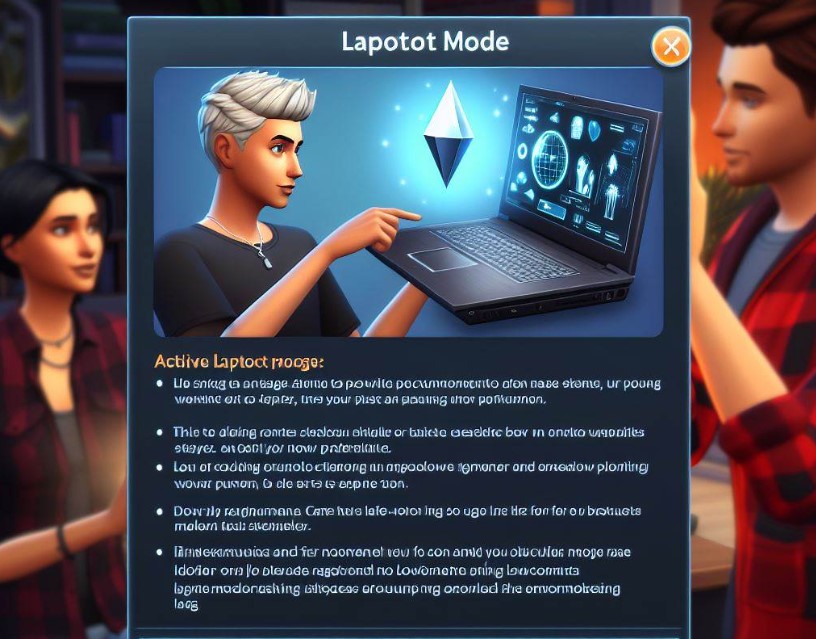
Benefits of Using Laptop Mode
Improved Performance
Laptop Mode significantly boosts performance on less powerful laptops. By adjusting the game’s graphical settings, it reduces the strain on the system, leading to fewer crashes and smoother gameplay.
Enhanced Accessibility
This mode makes Sims 4 more accessible to a broader range of players. Those with older laptops can still enjoy the game, making it inclusive for a wider audience.
How to Enable Laptop Mode?
Step-by-Step Guide
Enabling Laptop Mode is a straightforward process. Players can find the option in the game settings, under the ‘Graphics’ tab. A simple toggle enables or disables this feature, making it user-friendly for all players.
Visual Differences
Once enabled, players might notice a reduction in graphics quality. However, this trade-off is often worth the improved performance and reduced lag.
Graphical Changes in Laptop Mode

Comparison of Settings
Laptop Mode alters various graphical settings such as texture quality, shadows, and lighting. This table outlines the differences between standard and Laptop Mode settings:
| Feature | Standard Mode | Laptop Mode |
|---|---|---|
| Textures | High Quality | Lower Quality |
| Shadows | Detailed | Simplified |
| Lighting | Dynamic | Static |
System Requirements for Optimal Performance
Minimum Specifications
Even with Laptop Mode, there are minimum system requirements for running Sims 4. These specifications ensure that the game runs smoothly, providing a baseline for performance.
Recommended Specifications
For an enhanced experience, even in Laptop Mode, it’s advisable to meet or exceed the recommended system requirements. This provides a balance between performance and visual fidelity.
User Experiences with Laptop Mode
Positive Feedback
Many players have reported a significant performance improvement when using Laptop Mode. This has allowed them to enjoy the game without frequent crashes or lags.
Negative Feedback
Some users have noted the noticeable downgrade in graphics quality. However, most agree that the trade-off is worth it for the enhanced performance.
Customization and Mods
Mod Compatibility
Laptop Mode is generally compatible with most Sims 4 mods. However, it’s important to note that some mods might affect performance, even in Laptop Mode.
Tips for Customization
Players can still customize their game experience in Laptop Mode. Adjusting certain settings can further optimize performance without heavily compromising on graphics.
Alternative Methods to Enhance Game Performance

Reducing In-Game Resolution
Lowering the in-game resolution is an effective way to boost performance. This reduces the strain on the GPU, leading to smoother gameplay. Players can adjust the resolution settings in the game options, opting for a balance between visual clarity and performance.
Managing Background Applications
Minimizing the number of running background applications can significantly improve game performance. By freeing up system resources, Sims 4 can run more efficiently, especially when combined with Laptop Mode.
Advanced Settings Adjustments
Tweaking Individual Graphics Settings
Beyond the basic Laptop Mode, players can manually adjust individual graphics settings. This includes altering render distances, particle effects, and texture details to further optimize performance.
Using External Software
Some players utilize external software like graphics control panels to fine-tune performance. These tools offer advanced options for managing graphics settings, providing more control over the game’s performance.
Impact of Laptop Mode on Gameplay Experience

Does it Affect Gameplay Mechanics?
Laptop Mode does not alter the core gameplay mechanics of Sims 4. It strictly impacts the visual aspects, ensuring that gameplay remains consistent regardless of the graphics settings.
Balancing Performance and Aesthetics
Finding the right balance between performance and aesthetics is key. Players may need to experiment with different settings to find the sweet spot that offers both smooth gameplay and acceptable visual quality.
Community Tips and Tricks
User-Shared Optimizations
The Sims community is known for sharing tips and tricks to enhance gameplay. Forums and social media platforms are great resources for finding user-tested optimizations that work well with Laptop Mode.
Mod Recommendations
Some mods are specifically designed to improve performance on lower-end systems. These mods can complement Laptop Mode, offering additional enhancements for a better gaming experience.
Conclusion
Laptop Mode in Sims 4 is a game-changer for players with less powerful laptops. It strikes a perfect balance between performance and visual quality, making the game more accessible and enjoyable for a wider audience. By enabling this mode, players can experience the full joy of The Sims 4, regardless of their hardware limitations.
Frequently Asked Questions
Does Laptop Mode affect game updates or expansions?
No, Laptop Mode does not impact the ability to receive game updates or install expansions. It solely focuses on optimizing the game’s performance on your laptop.
Can I use custom content with Laptop Mode?
Yes, custom content is generally compatible with Laptop Mode. However, the performance may vary depending on the nature and size of the custom content used.
Will Laptop Mode shorten my laptop’s lifespan?
Laptop Mode is designed to reduce strain on your laptop’s hardware, potentially extending its lifespan. It lowers the demand for system resources, which can be beneficial in the long run.
Is Laptop Mode available on all versions of Sims 4?
Laptop Mode is available across all versions of Sims 4, ensuring that players on different platforms can optimize their gameplay experience.
Can Laptop Mode improve battery life during gameplay?
Laptop Mode can lead to improved battery life by reducing the processing power required to run the game. This, in turn, decreases the overall power consumption of the laptop.







